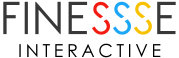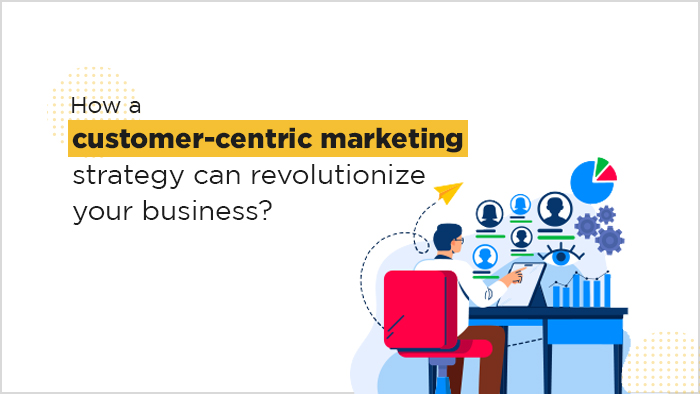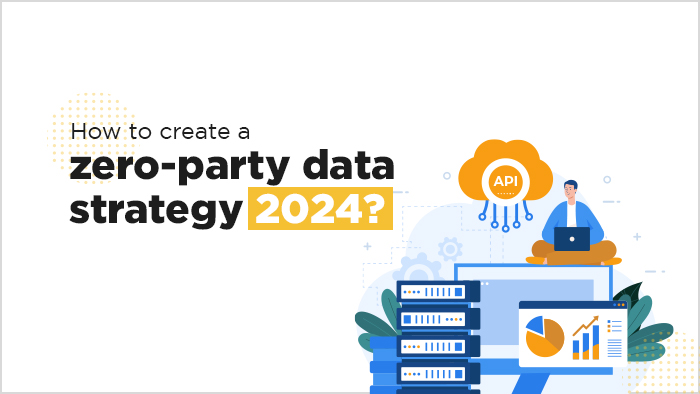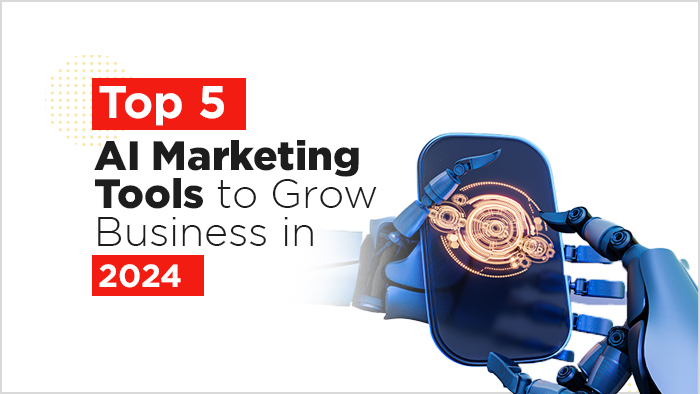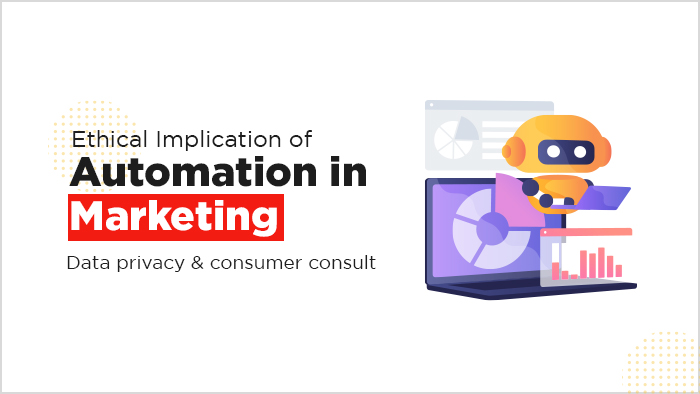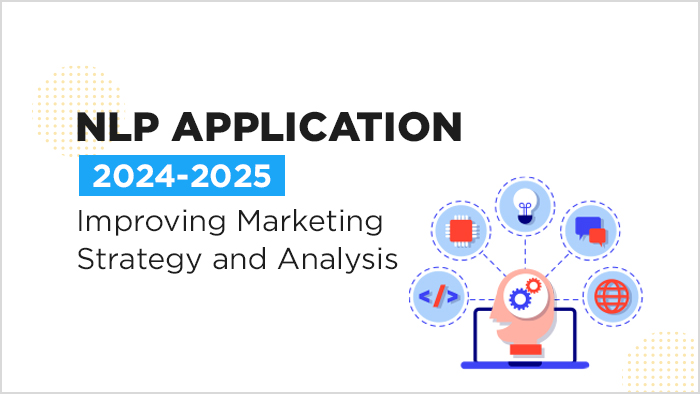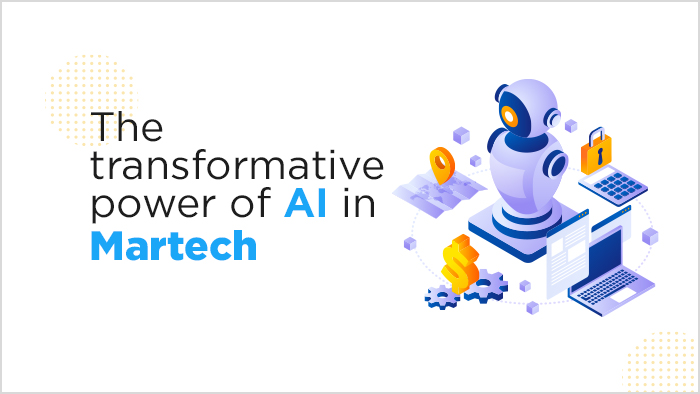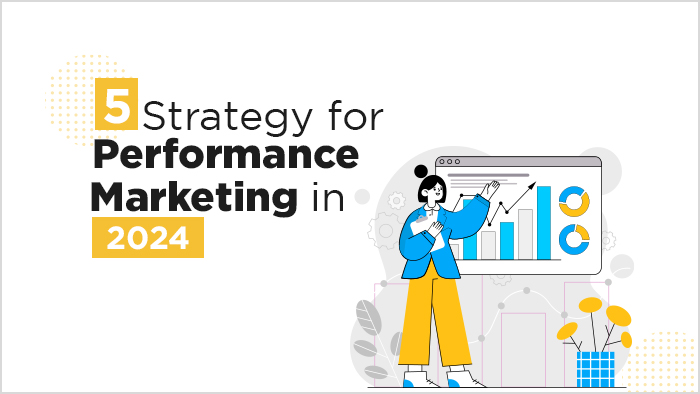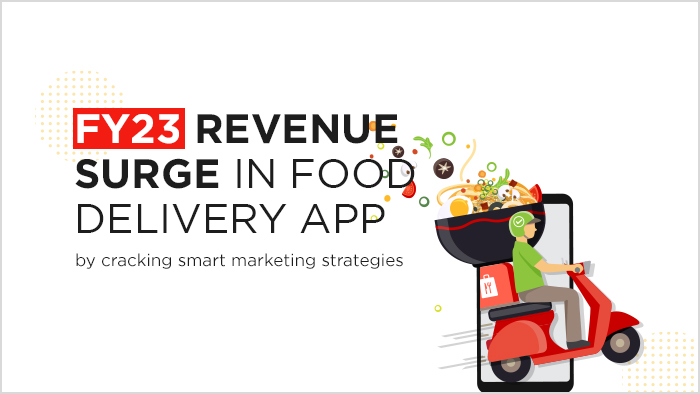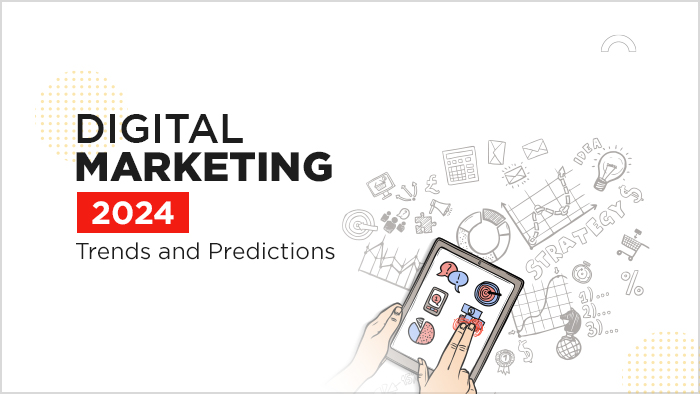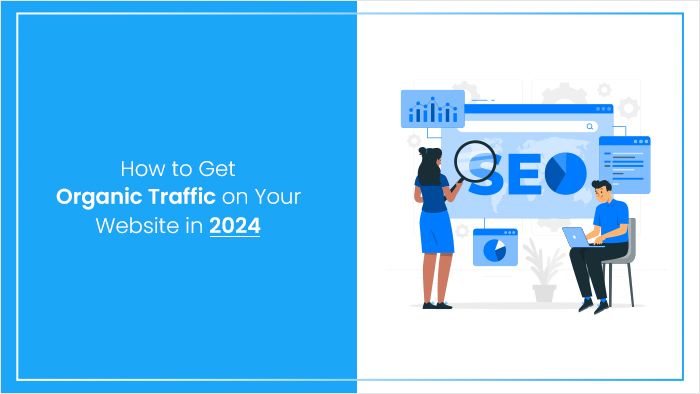Mastering a tool or skill is quite difficult just like the well-known and widely used Photoshop. Though this tool is easy to use and learn, but there is so much of it, which makes it difficult to master. Well, here we have bunched up the best tips and tricks for Photoshop users, which will help you improve your skills, thereby increasing the work speed.
Shortcuts that you must learn
Work smarter and save your time by mastering these simple and vital Photoshop shortcuts.
- Ctrl + E to merge several highlighted or selected layers down
- Ctrl + B to edit color balance
- Ctrl + 0 to fit it on screen
- Ctrl + Shift + Alt + E to merge a copy of all layers
- Shift + F5 to fill the selection
- Ctrl + Shift + Opt + C to scale your image to the preferred state
- Ctrl + Shift + Opt + S to save for web and other devices
- Ctrl + Shift + Alt + X to change its foreground and background colours
- Ctrl + ] to bring your layers forward
- Ctrl + M to open curves
- TAB to show or hide all panels and tools
- Hold Space Bar and drag to navigate around the image
Quick Tips to get started
Master these tips for a great start and to save time by working at a faster pace.
- Undo: To undo more than one history state, use Ctrl + Alt + Z, while for just one Ctrl + Z is used.
- Merging images with Text: To overlay your text with the image, drag the image layer over the text layer, hold down Alt and click on the lines in between the two layers to clip the image to your text.
- Interactive Zooming: Hold Ctrl + Space, place the mouse over the target and then drag right to zoom in and left to zoom out. Thus, this helps you to easily navigate around your image.
- Creating Funky Background: Use Shift-click over the background area using the paint bucket tool to fill it with your foreground color. Get back to the simple grey background with Right-click.
- Changing History States: To change the number of history states up to 1000, go to Edit>Preference>Performance.
- Viewing Work: After the zoomed in closes, hold down H and drag your image to instantly dart out to full screen and then jump back to another area.
- Closing Images: To close all the images/documents at once, Shift-click any image windows close icon.
Advanced Tips
Master these to improve your Photoshop skills.
- Layering:
o Get a greater control to edit your content by converting a layer style into a normal pixel-based layer. For this, first, add a style, then right-click Effects and choose Create Layer.
o In case, you want to duplicate your layer, then hold down Alt and drag the layer, style or mask to make a quick copy of it.
o Change layer opacity without any tool by pressing the number key. Eg- 1 for 10%, and 0 for 100%.
o To change multiple layer font or size at once, hold down Ctrl and highlight the layers by clicking. Then change the setting in the Options Bar by selecting the Type tool. - Painting:
o To change the brush angle while using it, click the Brush Panel in the Options Bar, then highlight the brush tip shape and drag the circle to change its angle.
o Tilt your canvas for easy access by holding down R and then dragging it around. To flip back to the original tool, release R and to revert back to normal, hold down R and click Reset View in the options.
o Turn your photo into a painting by adding sketch lines. For this, duplicate your layer and go to Filter>Stylise>Glowing Edges, then convert the colours, desaturate it and use the darken or multiply blend mode. - Colouring and Lines:
o You can draw a straight line with the brush tool, just hold down Shift and then click two points.
o Switch your cursor to a crosshair by pressing Caps Lock.
o To change the brush hardness, use Shift + ] or [. - Changing into 3D carousel view: See your images in an interesting 3D carousel by hitting Ctrl + B. You can even scroll through the images with arrow keys (left & right) and remove by hitting it down.
- Different Layers of an Image: Go to Tools>Photoshop>Load Files into your Photoshop layer to load a group of images into layers on a single document.
- Erasing Masks: Hold down Alt to erase parts of the mask while painting using adjustment brush.
Well, here are some cool Photoshop tips to help you work in a fast and organized manner. Don’t forget to bring them into action, when you next time use your Photoshop tool.